Instructions for students and guardians, art studies
This page provides instructions for using the basic functions of the Eepos as student and guardian
This page provides instructions for using the basic functions of the Eepos as student and guardian
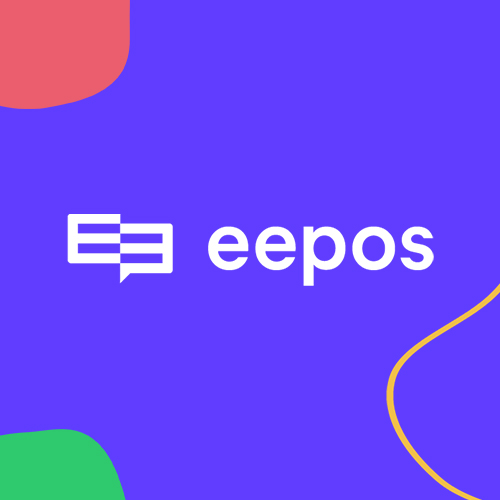
Eepos is an information system designed for educational institutions that maintains the personal information of the student and his or her guardian, as well as the student’s study information. Eepos is used by more than 100 Finnish educational institutions.
Our goal is to help the educational institution in organizing its activities and at the same time clarify the flow of information between the educational institution, the teacher, the student and the parent, as well as the affairs of families.
Connections to the service are secure and sensitive and important information is encrypted before being stored in a database.
Each school will have its own Eepos address in the form (school-specific address).eepos.fi. The service is available on all major browsers and works on computers and mobile devices.
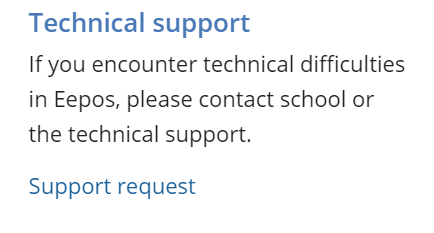
We maintain electronic support request form, that allows a student or guardian to request support in a variety of situations. The form can be found on the Eepos front page of each school (school-specific address).eepos.fi.
Problems about your studies?
If your problem is related to studying, student or guardian usernames, teaching, course choices, or other school matters, select “Contact School” when filling the form. In this situation, the information you provide will be directed to the system administrators (principals, secretaries and other administration).
A technical problem
If you are unable to use any of the features, you receive an error message from the system, or you think something is not working properly, select “Contact Support” when filling the form. In this situation, your notification will be directed to the developers of the Eepos system, who will respond to your question within approximately 1 business day. In addition, we receive support requests to the e-mail address support@eepos.fi
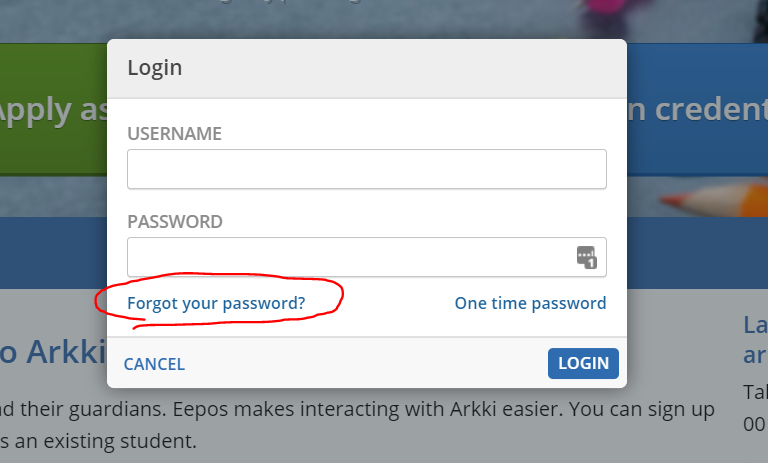
Students and guardians
Students and guardians can request a password recovery to their verified email.
Teachers
Teachers should request new IDs from school administration or IT support.
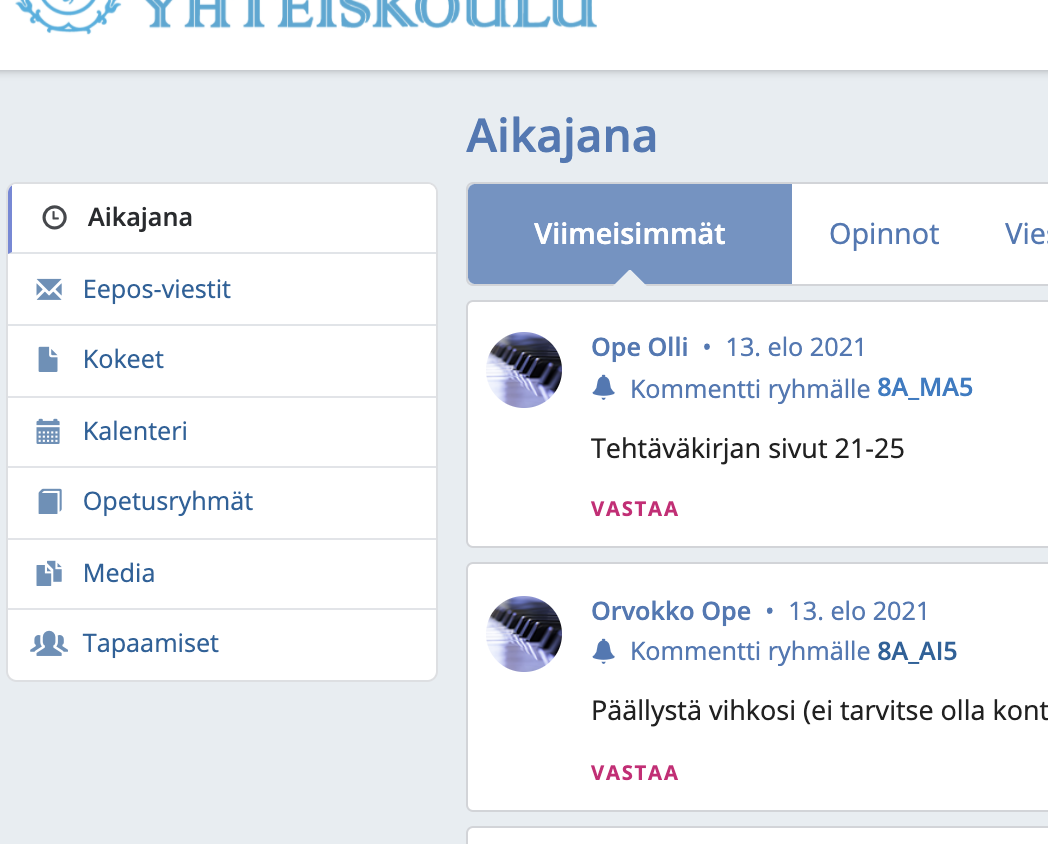
The student and guardian can follow the feedback and information about the assessment left by the teachers immediately after logging in on the Timeline page.
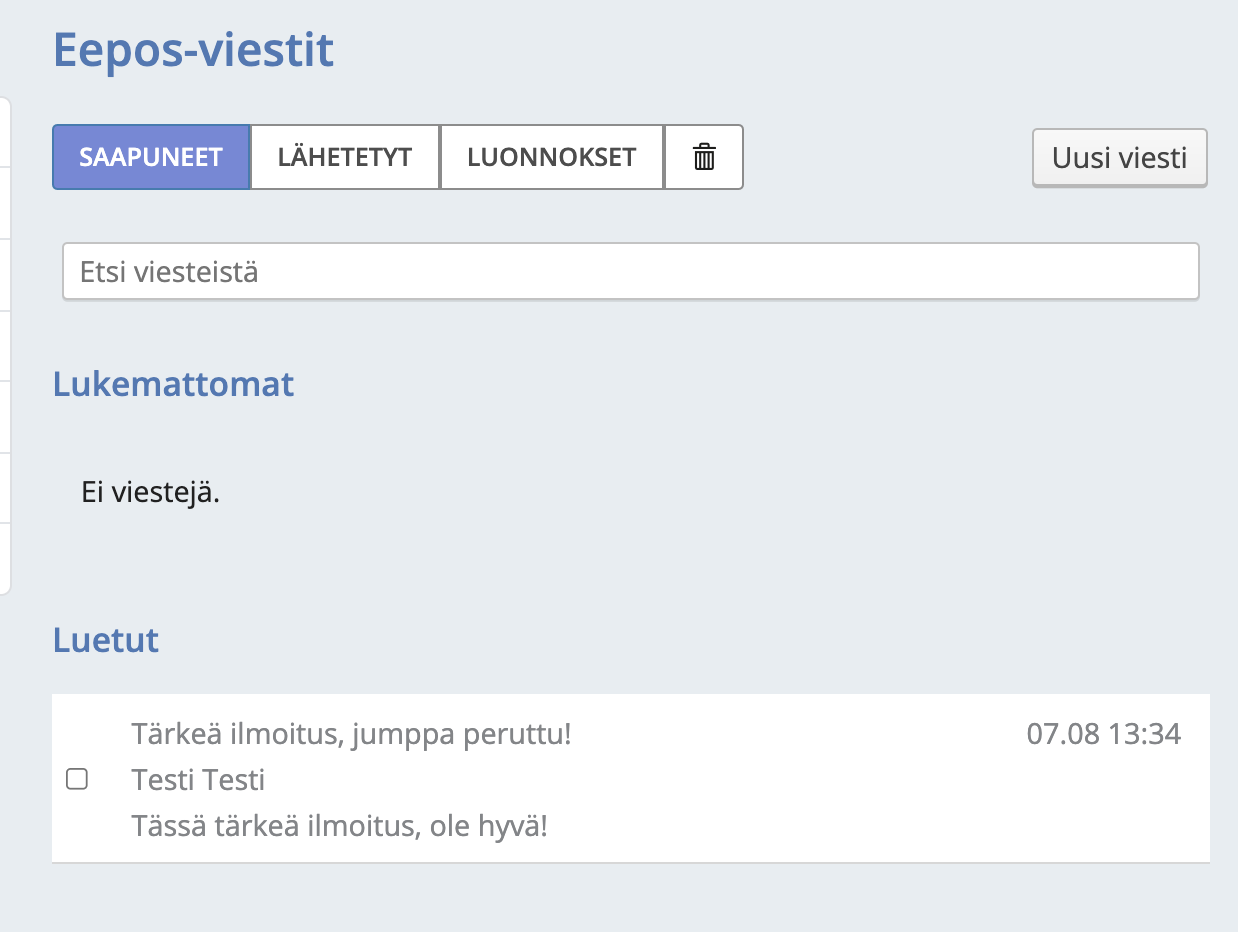
Direct messages allow teachers, students, and caregivers to communicate securely. On the Direct messages page, messages are separated into incoming, sent, and draft messages. You can also delete messages by moving them to the Trash.
This is how you send an message
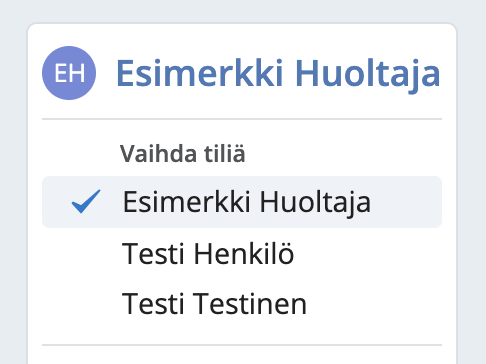
The guardian can update the students as well as their own personal information in the Eepos system. Students over 18 years old can update their own personal information.
This is how you update your personal information
Note, if you want to update more than one person’s information as a guardian, you can switch from one person to another on the right side of the page by selecting the person’s name
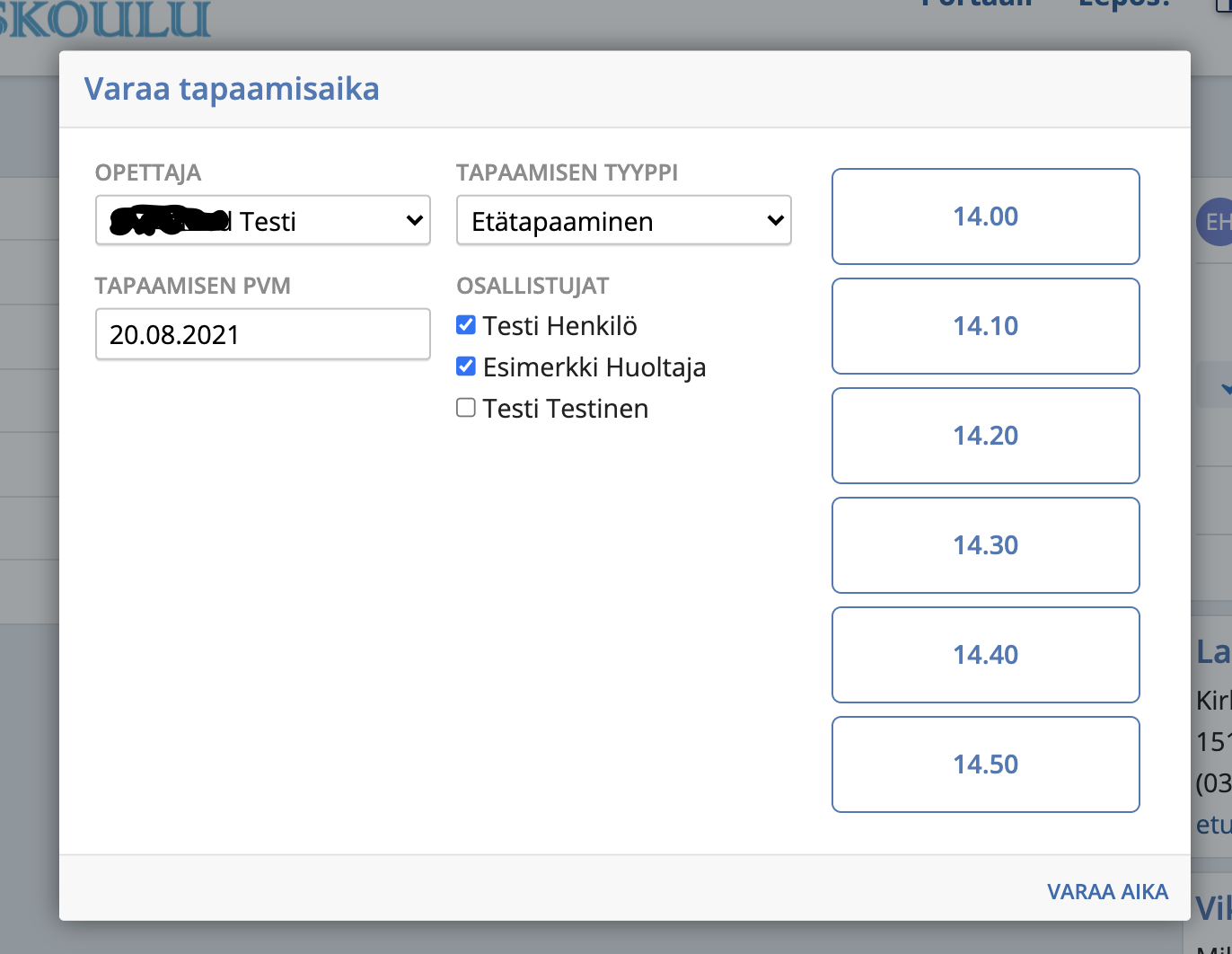
The student and the guardian can book appointment times set up by the teachers